Adobe Spark puts webpage and graphics creation into the hands of non-professionals and inexperienced web users. The result? Anyone can create impressive single-page websites and graphics, presentations, videos, or social media images.
Adobe Spark’s web app was designed to let people tell stories online. The app is not a website builder. Instead, you can use their platform to create visual stories to share with your audience in the form of videos, single web pages, and graphics. Spark is a useful marketing tool for bloggers and businesses alike.
Is Adobe Spark right for you? Read on to find out.
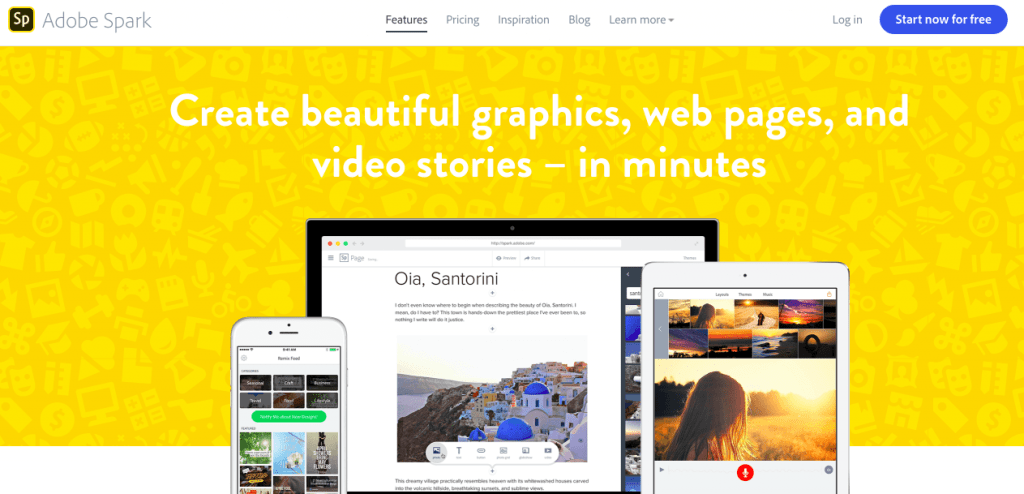
Contents [hide]
- 1 What is Adobe Spark Used For?
- 2 Overview
- 3 How Do I Access Adobe Spark?
- 4 Spark Posts
- 4.1 How to Create a Post
- 5 Spark Pages
- 5.1 How to Create a Page
- 5.2 Spark Videos
- 6 A Note on Hosting Spark Projects
- 7 Is Adobe Spark Really Free?
- 7.1 The Free Plan
- 7.2 The Paid Plan
- 7.3 Is Adobe Spark Free With Creative Cloud?
- 8 Support Page Available to All Users
- 9 Adobe Spark vs Canva
- 10 Who is Adobe Spark for?
- 11 Your Review of Adobe Spark
What is Adobe Spark Used For?
Launched in early 2016, Adobe Spark was developed by Adobe Systems as a service offered under Adobe Cloud, a suite of creative software. The inspiration behind their web application was to help people create visual content that won’t get lost in a sea of other social media posts.
Their platform was developed for small businesses, bloggers, and social media marketers who lack design experience or the budget to hire a professional designer.
Their tools allow you to create projects on all desktops, Android, and iOS devices by downloading their apps. Each tool – posts, pages, and video – has a separate downloadable app.
Overview
Before we dive into details, here’s a top level view of how we assess Spark.
Pros
- Allows anyone to create professional looking graphics for the web
- Easy customization of designs
- Can save your preferred look and feel as a template
Cons
- Not all features are free
- Pricing plans can be confusing
You can check out creations of other Adobe Spark users in a gallery featured on their web page. The examples will give you an idea of the types of projects you can create with their app.
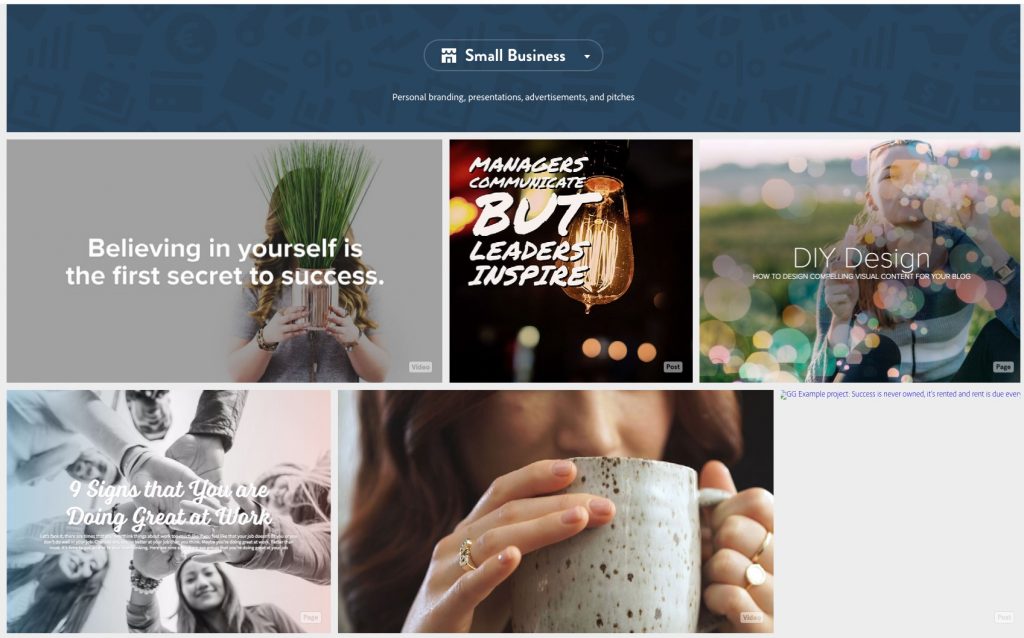
How Do I Access Adobe Spark?
To access Spark, click any of the Adobe Spark links on our page and click the “Get Started Now” button. In under a minute your account will be set up.
Then you’ll click the blue + sign at the top of your account to select between creating a Page, Post, or Video.
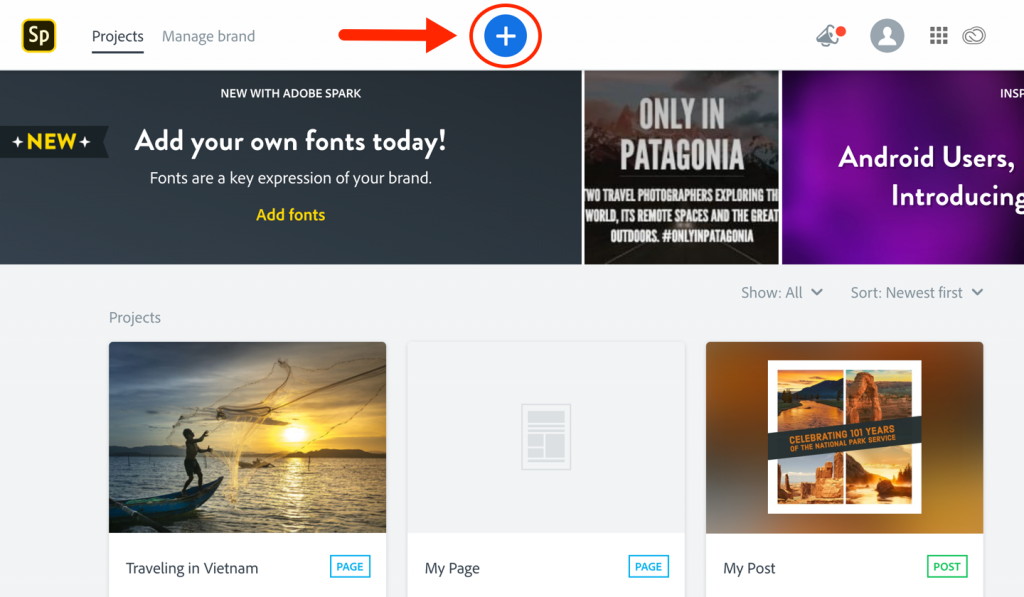
Spark Posts
Adobe Spark’s Posts refer to the stunning graphics imagery that you can create using their platform.
For example, you can make advertisements, greetings, and presentations with this tool. Post these graphics on social media or send them people on your email list.
Either way, visual creations like this are sure to catch the eye of your audience.
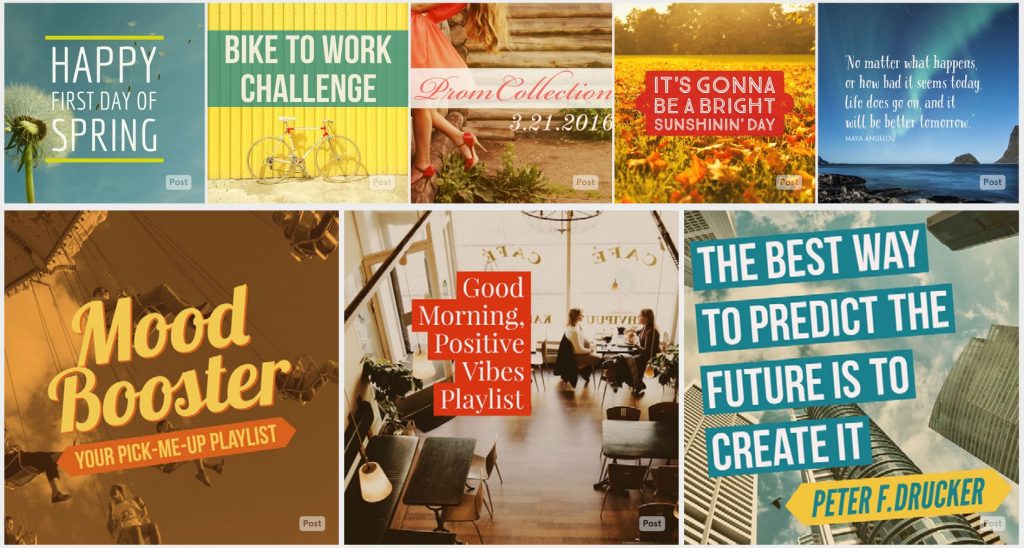
How to Create a Post
To start building a graphic with a Spark Post:
- Choose a pre-designed template and add your own text and photo.
- Try out different themes until you find one that looks best with your text and picture.
- Then, you can edit your text by resizing and selecting a font from their list of typography options.
You can resize your entire design to make it fit Facebook banners, blog headers, or Instagram posts. Wherever your graphic is going, Adobe Spark ensures it will fit perfectly.
Spark Pages
Custom domains cannot be used with Spark Pages.
Adobe Spark’s Pages app will let users create elegant and professional one-page websites in minutes. Such as:
- Presentations
- Newsletters
- Invitations
- Travel Journals
- Photo stories
- Portfolios
The web pages created with this software are designed for showcasing and delivering information rather than acting as a fully-functional website.
Spark’s Pages are fully responsive and will perform flawlessly on all devices.
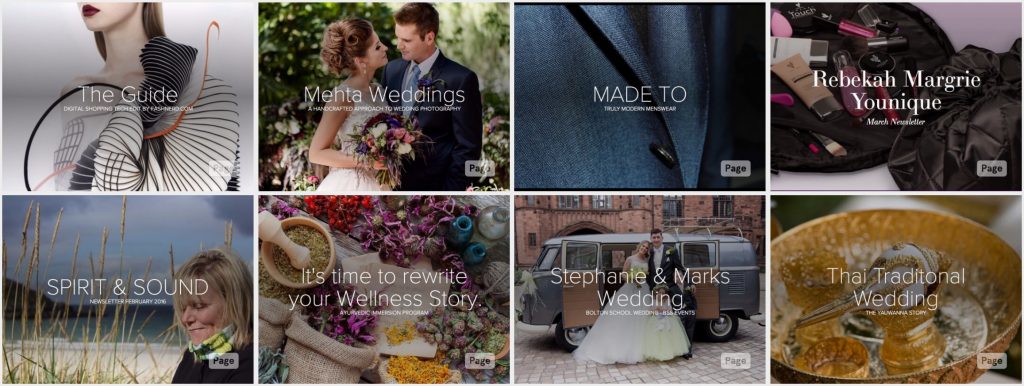
How to Create a Page
To create a webpage, just follow these simple steps:
- Enter a title and upload your own images. Without requiring any design work from you, the app will then create a webpage which contains all of your elements.
- For displaying content on your webpage, Adobe Spark uses Glideshow, an app that puts your images in smooth and elegant motion as users scroll down your page. This dynamic effect keeps users interested and engaged while viewing your content.
- Choose from many different themes to create magazine-style pages. Switch between themes until you find one that makes your content appear how you want it.
- You can add links to your webpage to direct people to another website. Adobe Spark Pages are great for making simple landing pages to drive traffic to your existing website.
- You can also embed videos created with Adobe Sparks video tool into your web pages.
Spark Videos
Videos are an engaging piece of content that capture viewers and pique interest. You can stand out on social media by posting your own original videos.
Adobe Spark’s Video tool can be used by hobbyists who just want to put together a travel video for friends and family. Or it can be used by businesses for creating advertisements and announcements.
How to Create a Video
To create a video, follow these steps:
- You start by entering the title text, a slogan, and a tagline. Adobe Spark will give you options for the type of video you want to create. For example, you can choose to create promotions, journey stories, or invitations. These selections will provide you with an organized storyboard to follow or you can create a video from scratch
- Choose a theme with different visual effects and transitions.
- Then, add your own pictures, video clips, and text to slides.
- You can use their free soundtracks, upload your own music, or a record a narration over your video.
A Note on Hosting Spark Projects
Adobe Spark hosts all webpage and video projects on their own Adobe servers. You can embed projects on your site, or link to them, but you will not be able to host their content on your own server.
Of course, posts created with Adobe Spark can be hosted anywhere graphics can be used.
Is Adobe Spark Really Free?
Adobe Spark offers two pricing options: The first of these is free, so it should be considered by anyone who wants to start creating without putting money into it.
The Free Plan
This free plan comes with everything you need to get started using the platform. You can create stories and projects on multiple devices, but these projects will display the Adobe Spark logo and branding.
This free plan is a good way to try out their platform and tools before paying for it. You can use this free plan for as long as you want.
The Paid Plan
If you want to replace the Adobe Spark logo with your own, then you will want to consider their paid plan.
Spark is one of many apps in Adobe’s Creative Cloud suite of apps. You can purchase the premium version of Spark as a standalone app for $9.99 monthly.
Paying will also unlock their other personal branding features.
Branding Features
To create projects with a consistent branded look, all you have to do is upload a logo, choose brand colors, and pick your fonts. These choices can then be automatically applied to all of your creations.
When you pay for a plan, Adobe Spark allows you to select your own colors and fonts, keep a consistent brand design across your projects, use personal branded templates, and sync branding across your templates with one click.
Customer Support and Discount
People using their paid plan also have access to live chat and phone support.
You can receive a discount if you commit to a full year subscription.
Pricing Plans
Here are the monthly costs to get the premium version of Adobe Spark — either as a standalone application or as part of their “All Apps” suite:
| Spark only | All Adobe Apps (including Spark) | |
| Individual | $9.99 | $29.99 |
| Business | $19.99 | $79.99 |
| Students & Teachers | n/a | $19.99 |
| Schools & Universities | $14.99 | $34.99 |
Is Adobe Spark Free With Creative Cloud?
Spark is also included in Adobe Creative Clouds “All Apps” plans. For individuals, the subscription which includes Spark is $29.99 monthly. For teams and businesses, the Creative Cloud “All Apps” plan that includes Spark is $79.99 monthly.
Students, teachers, schools, and universities can get discounts on Adobe Creative Cloud’s “All Apps” plans.
Support Page Available to All Users
Adobe Spark has an organized support page with troubleshooting articles and helpful guides. It’s available for all Spark users, both paid and free.
This page answers questions you may have about setting up an account, creating content, and publishing it.
Adobe Spark vs Canva
Canva is an online app that’s similar to Adobe Spark Post (the social media graphic tool).
Canva allows you to create graphics for free, but it also has a paid plan called Canva Pro that starts at $9.95 per month. It also allows you to design items for print and edit photographs.
Spark isn’t geared toward print. However, you can create videos and web pages with Spark — something you can’t do with Canva.
So, although the prices for Spark and Canva are similar, they specialize in different design types. Which one you choose will depend on what you want to do with your images.
Here’s the breakdown:
Spark
- Web graphics
- Web pages
- Videos
Canva
- Web graphics
- Photo editing
- Print projects
Who is Adobe Spark for?
Adobe Spark is useful for anyone who wants to easily and quickly create professional-quality graphics and stories or single-page websites.
Bloggers can use Adobe Spark to create featured images for their posts. Small businesses can create flyers, announcements, and keep their social media followers engaged with visual posts.
Those who want a single-page site on a custom domain should explore WordPress, Squarespace, or Strikingly.
But if they sound right to you, visit Spark.Adobe.com now.
Leave a Reply