CSS inline-block property is used to display an element as an inline-level block container. Inline-block elements do not start on a new line, but they can be set to a specific width and height.
Here are some of the characteristics of the inline-block property:
- The element will be displayed on the same line as other inline elements.
- The element will have a width and height, but it will not have a margin or padding by default.
- The element can be floated or positioned.
- The element can be cleared of floats.
The display: inline-block property is a combination of the display: inline and display: block properties. It allows an element not only to behave like an inline element, but also have the ability to take up space on a line like a block element.
Difference between display: inline, display: block and display: inline-block:
| inline | block | inline-block |
|---|---|---|
| The element is displayed on the same line. | The element is displayed on a new line. | The element is displayed on the same line . |
| It does not take up the full width of the container. | It takes up the full width of the container. | It does not take up the full width of the container. |
| It does not have a margin or padding by default. | It has a margin and padding by default. | It has a margin and padding by default. |
Following diagram shows the different layout behavior of inline, block, and inline-block elements:
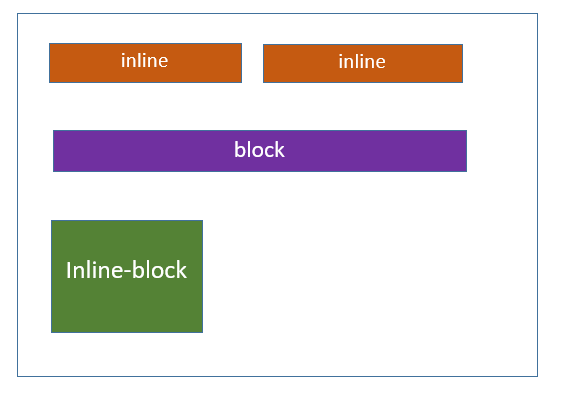
CSS Inline Block – With Different Behavior
Here’s an example that demonstrates the different behaviors of the display: inline, display: block and display: inline-block properties −
<html><head><style>
.display-inline {
display: inline;
background-color: #1f9c3f;
border: 2px solid #000000;
color: #ffffff;
padding: 5px;
text-align: center;
}
.display-block {
display: block;
background-color: #1f9c3f;
border: 2px solid #000000;
color: #ffffff;
padding: 5px;
height: 30px;
text-align: center;
}
.display-inline-block {
display: inline-block;
background-color: #1f9c3f;
border: 2px solid #000000;
color: #ffffff;
padding: 5px;
height: 30px;
text-align: center;
}
</style></head><body><h2>Display Inline</h2><div>There are many variations of passages of Lorem Ipsum available,
<span class="display-inline">Tutorialspoint</span> ,
by injected humour, or randomised words which don't
look even slightly believable.</div><h2>Display Block</h2><div>There are many variations of passages of Lorem Ipsum available,
<span class="display-block">Tutorialspoint</span> ,
by injected humour, or randomised words which don't
look even slightly believable.</div><h2>Display Inline Block</h2><div>There are many variations of passages of Lorem Ipsum available,
<span class="display-inline-block">Tutorialspoint</span> ,
by injected humour, or randomised words which don't
look even slightly believable.</div></body></html>CSS Inline Block – Navigation Links
The inline-block property is used to create horizontal navigation menus or lists, where each navigation item is displayed as a block-level element, but remains inline with other items.
<html><head><style>
ul {
list-style-type: none;
margin: 0;
padding: 15px;
background-color: #1f9c3f;
}
li {
display: inline-block;
}
a {
padding: 10px;
color: rgb(247, 247, 247);
}
</style></head><body><ul><li><a href="#">Tutorialspoint</a></li><li><a href="#">Home</a></li><li><a href="#">Articles</a></li><li><a href="#">Courses</a></li><li><a href="#">About us</a></li></ul></body></html>CSS Inline Block – Button Groups
You can create button groups that are displayed horizontally using the inline-block property. The buttons will be displayed together on the same line, and they will have a specific width and height.
<html><head><style>
.button-group {
display: inline-block;
background-color: #ef4343;
}
button {
padding: 10px;
margin: 10px;
background-color: #1f9c3f;
border: none;
color: #ffffff;
width: 80px;
height: 40px;
}
</style></head><body><div class="button-group"><button>Submit</button><button>Cancel</button><button>Reset</button></div></body></html>CSS Inline Block – Images And Text
The inline-block property causes the image and span to be displayed on the same line, allowing them to be aligned horizontally within the block.
<html><head><style>
div {
display: inline-block;
}
img {
width: 100px;
height: 100px;
}
span {
padding: 10px;
}
</style></head><body><div><img src="images/tutimg.png" alt="Image"><span>Tutorialspoint</span></div></body></html>CSS Inline Block – Progress Bars
We can create progress bars using the inline-block property. This property is displayed on the same line as other inline elements.
<html><head><style>
.progress-bar {
display: inline-block;
width: 100%;
height: 25px;
background-color: blue;
border-radius: 15px;
overflow: hidden;
}
.progress-bar-fill {
width: 70%;
background-color: #1f9c3f;
height: 100%;
}
</style></head><body><div class="progress-bar"><div class="progress-bar-fill"></div></div></body></html>
Leave a Reply