Materialize CSS provides different CSS classes to apply various predefined visual and behavioral enhancements to the buttons. Let’s see those various classes and their effects.
| Index | Class name | Description |
|---|---|---|
| 1) | btn | It is used to set button or anchor as a materialize button, required. It also sets raised display effect to a button. |
| 2) | btn-floating | It is used to create a circular button. |
| 3) | btn-flat | It is used to set flat display effect to a button, default. |
| 4) | btn-large | It is used to create large buttons. |
| 5) | disabled | It is used to create a disabled button. |
| 6) | type = “submit” | It is used to represent an anchor or button as a primary button. |
| 7) | waves-effect | It is used to set ripple click effect, can be used in combination with any other classes. |
Example
Let’s take an example to demonstrate the use of mdl-button classes to show different types of buttons.
<!DOCTYPE html>
<html>
<head>
<title>The Materialize Buttons Example</title>
<meta name = "viewport" content = "width = device-width, initial-scale = 1">
<link rel = "stylesheet"
href = "https://fonts.googleapis.com/icon?family=Material+Icons">
<link rel = "stylesheet"
href = "https://cdnjs.cloudflare.com/ajax/libs/materialize/0.97.3/css/materialize.min.css">
<script type = "text/javascript"
src = "https://code.jquery.com/jquery-2.1.1.min.js"></script>
<script src = "https://cdnjs.cloudflare.com/ajax/libs/materialize/0.97.3/js/materialize.min.js">
</script>
</head>
<body class = "container">
<div class = "card-panel">
<h5>Raised Buttons</h5>
<button class = "btn waves-effect waves-teal">Add</button></td>
<button class = "btn waves-effect waves-teal">
<i class = "material-icons left">add</i>Add</button></td>
<button class = "btn waves-effect waves-teal">
<i class = "material-icons right">add</i>Add</button></td>
<button class = "btn waves-effect waves-teal disabled">Add</button></td>
</div>
<div class = "card-panel">
<h5>Flat Buttons</h5>
<button class = "btn-flat waves-effect waves-teal">Add</button></td>
<button class = "btn-flat waves-effect waves-teal disabled" >
<i class = "material-icons left">add</i>Add</button></td>
</div>
<div class = "card-panel">
<h5>Floating Buttons</h5>
<a class = "btn-floating waves-effect waves-light red">
<i class = "material-icons">add</i></a>
<a class = "btn-floating waves-effect waves-light red disabled" >
<i class = "material-icons">add</i></a>
</div>
<div class = "card-panel">
<h5>Primary Buttons</h5>
<button class = "btn waves-effect waves-light red" type = "submit">Send
<i class = "material-icons right">send</i></button>
<button class = "btn waves-effect waves-light red disabled" type = "submit" >Cancel
<i class = "material-icons right">cancel</i></button>
</div>
<div class = "card-panel">
<h5>Large Buttons</h5>
<a class = "btn-floating btn-large waves-effect waves-light red">
<i class = "material-icons">add</i></a>
<a class = "btn-floating btn-large waves-effect waves-light red disabled">
<i class = "material-icons">add</i></a>
</div>
</body>
</html> Output:
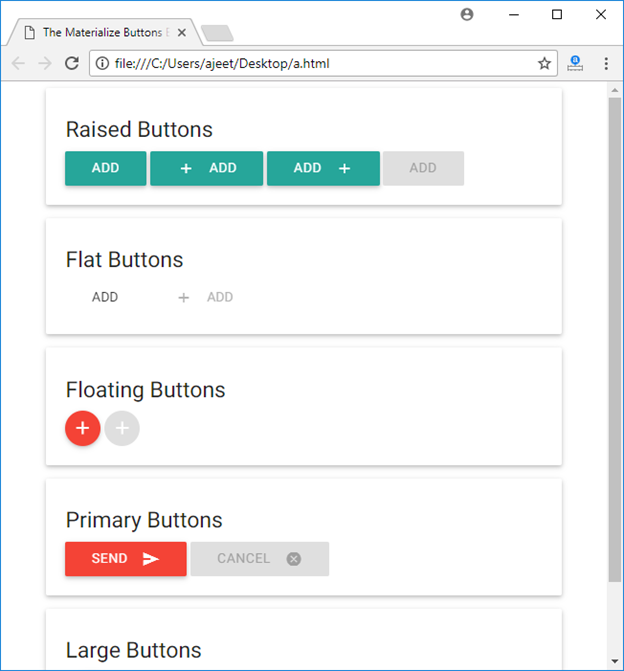
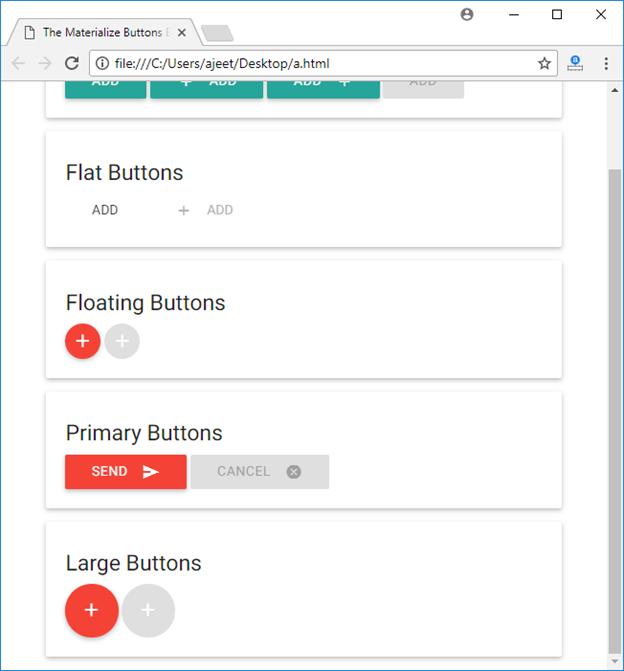
Leave a Reply